How to Record Sound on Pc Without Microphone
How to Record Internal Audio on Windows 11/10 (Without Microphone)
This guide focuses on how to quickly record internal audio coming from any app or browser that you run in Windows 11 or Windows 10 using an open source free app called Audacity (even without Stereo Mix). For example, if you want to record audio from a YouTube video and save it as a MP3 file, this is the right guide for you.
If you are looking to record your voice or audio from your microphone, refer to this guide instead: How to Record Voice or Sound From Microphone on Windows 11/10.
How to Record Internal Audio on Windows 11/10
In other guides or forums, you may see most people suggest to enable a hidden option called "Stereo Mix" which may or may not appear on your recording devices list. Don't see the Stereo Mix option? No big deal. This guide shows you the alternative way to record internal audio using Audacity without the need to enable Stereo Mix.
At first, the Audacity audio software may seem complicated and difficult to use. But trust me, it's easier than you think. You won't regret it once you get your hands on it. Audacity is completely free to download and use. In fact, millions are using it for their audio purposes. It is certainly better than many other paid audio recording software.
So, without further ado, here's how you can record literally any sound coming from your PC and save it as MP3, WAV, OGG or any other audio file format of your choice.
- Download and install Audacity audio software for Windows 10/11.
- Once installed, launch Audacity from your desktop (or audacity.exe in the zip file if you've downloaded the portable version).
- In the Audacity window, from the first drop down menu at the left, click to select "Windows WASAPI".
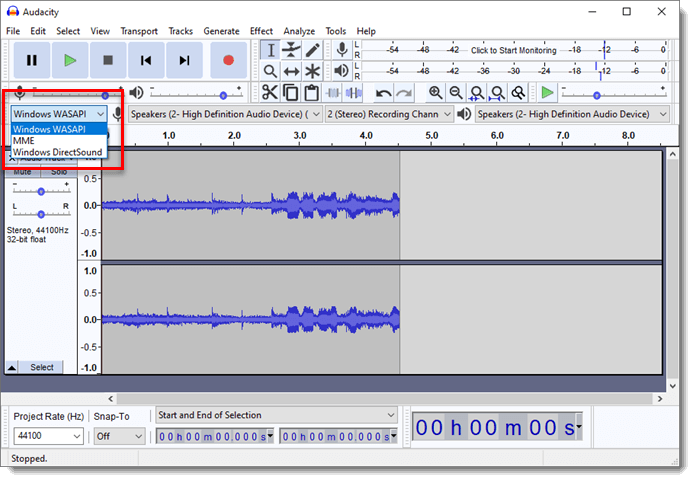
- From the next drop down menu, select your currently active speaker/headphone device (if you have multiple sound output devices). It is important that you select the right speaker because the recorder will only record sounds that are being heard by the selected speaker/headphone device.
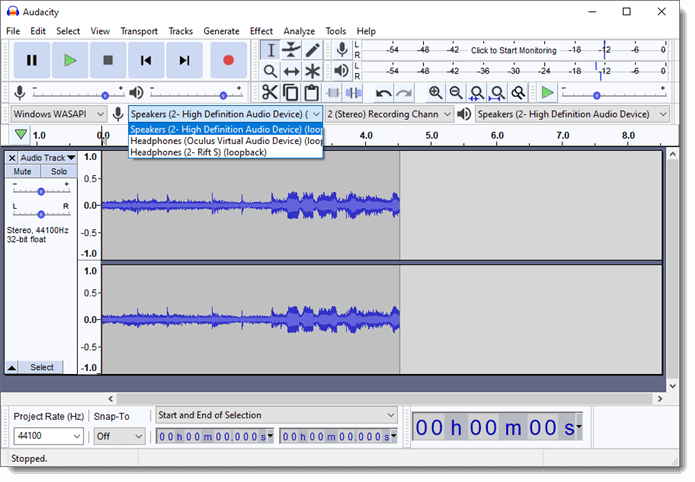
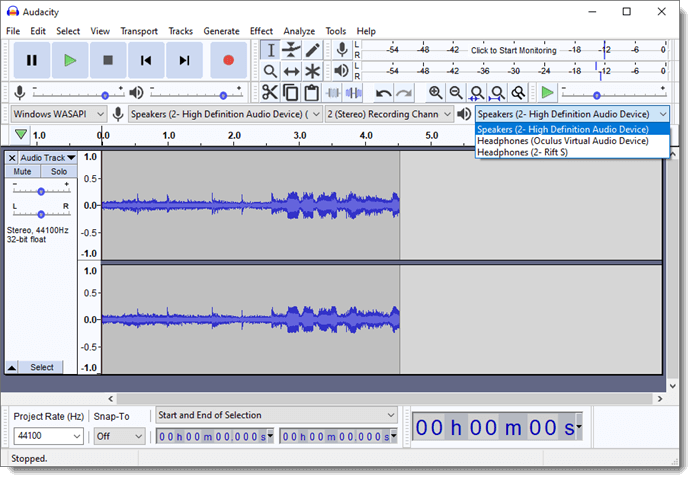
- Start playing audio from whatever source you want. Click the Recording button (Red dot button) on Audacity to start recording.
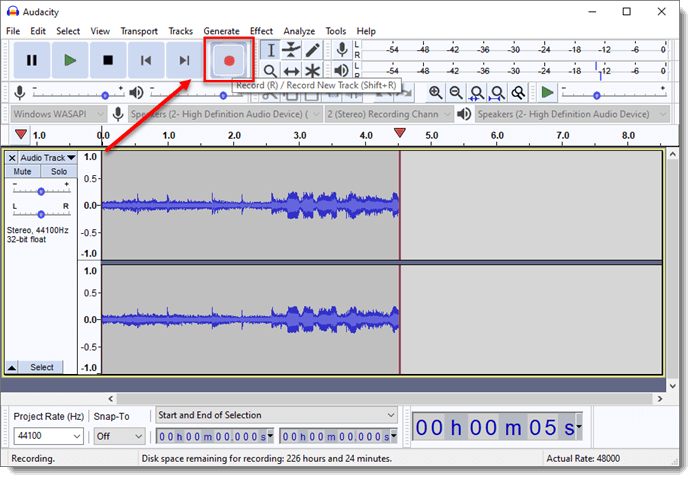
- Click the Stop button (square button) if you want to stop recording.
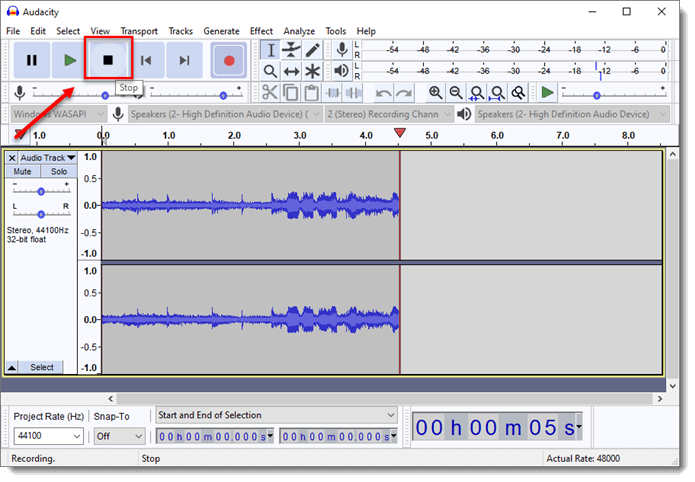
- To preview the audio you've just recorded before exporting it, simply click the Play button (the green play button).
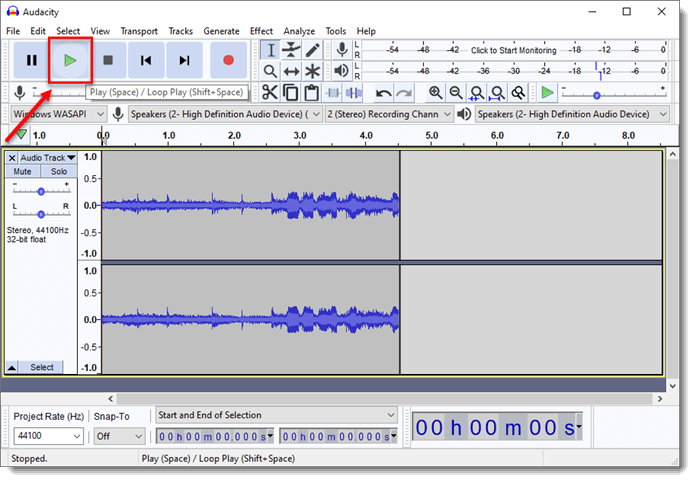
- To save the audio, go to File > Export, then select your preferred audio file type. Browse to where you want the file to be saved to and click Save.
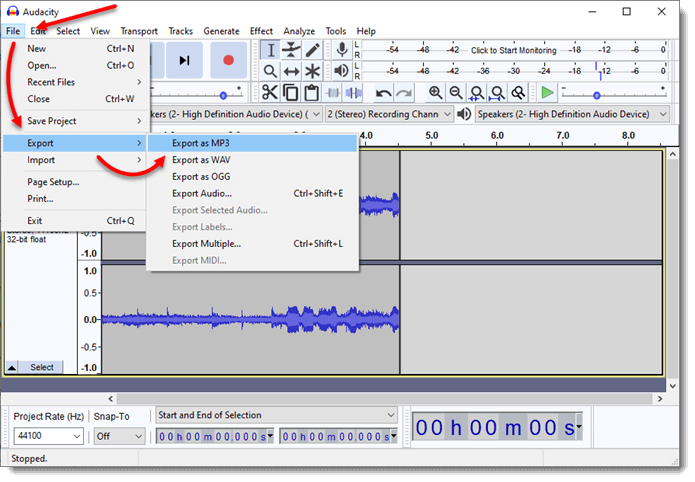
- That's it! You've successfully recorded and created an audio file onto your PC!
It's not that hard, isn't it? Well, the above is just a tiny part of what Audacity can actually do. If you have got the time to dig deeper and play with the software, you will find it even more amazing for what it's capable of.
Description for sharing: Want to record an audio coming from an app or browser on your Windows 10 PC but don't know how? Don't have Stereo Mix? No big deal, here's how.
How to Record Sound on Pc Without Microphone
Source: https://www.windowsdigitals.com/how-to-record-internal-audio-on-windows-10-without-microphone/

0 Response to "How to Record Sound on Pc Without Microphone"
Post a Comment